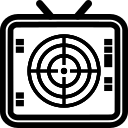
Use of external cameras
From version v1.8.0 (currently Android only), our shooter app also supports external cameras for operating the live monitor.
The basic idea is to record the image of the target for evaluation in the app via a permanently installed WLAN camera and forward it to the end device.
Apart from the fact that the video image comes from a different source than the internal camera of the end device, the operation and configuration of the live monitor works exactly as before. See the instructions for the monitor.

| Where can I find the settings for external cameras? |
| Which cameras can I use? |
| How do I use the stream function? |
| What should I bear in mind when setting up the camera system? |
Where can I find the settings for external cameras?
The connection and processing of external video streams is integrated in the live monitor and is used there for the real-time evaluation of shots on a paper target.
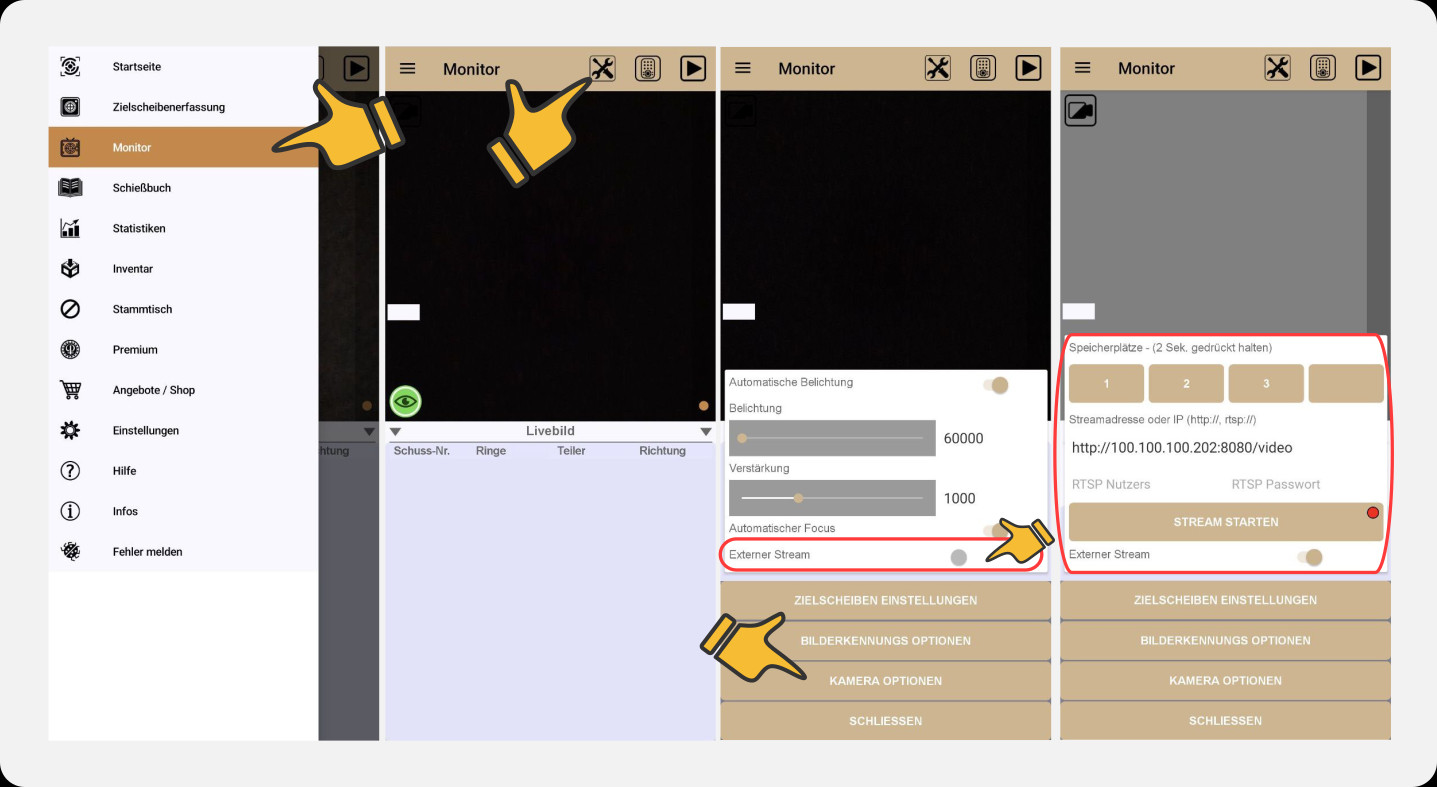
Which cameras can I use?
Cameras that offer a direct video stream via an RTSP or HTTP protocol are supported. The stream must be provided via the same network as the end device with Blackhole.



It does not matter whether the camera and the cell phone communicate with the same network via a router or whether the camera offers a so-called ad-hoc interface to which you can connect directly.
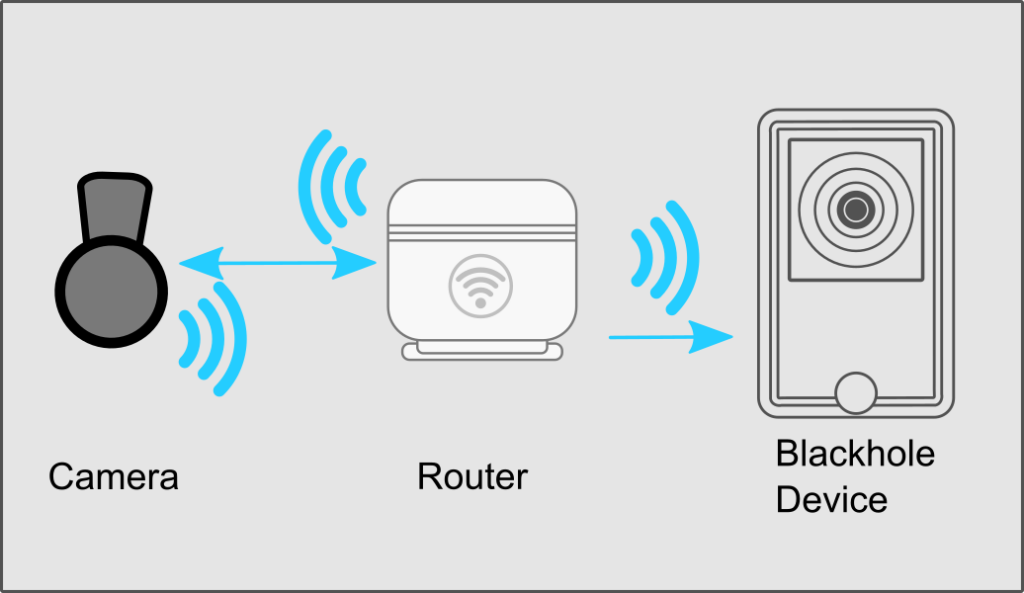
ATTENTION!
You will most likely need an additional lens optic in front of your camera. Commercially available WLAN cameras for the consumer market are not designed for close-up photography as required for target observation and evaluation.

IP webcam with a cell phone
An interesting alternative to industrial cameras is the cell phone app “IP Webcam” by Pavel Khlebovich. It allows you to create a complete WLAN camera from a cell phone with a camera and a telephoto lens, which is equipped with a wide range of settings and options.
IP Webcam App in the Google Play Store

How do I use the stream function?
Set up your external camera as described in the manufacturer’s instructions. Finally, you should receive a URL to which the camera provides its video stream on the network. This is slightly different for each camera model, but usually consists of the IP address and port of the camera and an additional prefix and postfix. It can look like this, for example:
<protokoll>://<Kamera-IP>:<Kamera-Port>/<subdomain>/<Konfig Argumente>
rtsp://192.168.178.10:544/live/ch0
http://100.100.100.202:8080/video
Attention! These are only examples. The URL you require may differ considerably from those shown. If necessary, ask the manufacturer of your camera system.
Some camera models have an additional password function. Blackhole only supports this for RTSP protocols. Enter the data in the corresponding fields. It is often easier to set up without access restrictions.
The four memory locations are empty at the beginning. You can use them to save data from up to four camera systems. To do this, simply press and hold one of the buttons after entering the URL and wait until a corresponding message appears on the main start button of the menu. Then let go and the data is saved. A short press on one of the buttons loads the data back into the corresponding fields.
If the address is correct, you can switch the video on and off with the “Start stream” button. If the process was successful, the small LED on the right of the button should turn green and the image should be visible in the corresponding window.
The frame rate differs from camera model to camera model and may vary.
What should I bear in mind when setting up the camera system?
The target should be full-screen, sharp and completely visible in the live view.

The camera should be set up as close as possible and at a very steep angle to the pane. The live calibration aid can help here. Activate phase 1 of the calibration and align the system until Blackhole reaches the inner mirror with a quality value above 0.98. The better the alignment, the better the results achieved later.
ATTENTION!
Avoid digital zoom functions at all costs, or only with a very low magnification. A purely digital zoom simply reduces the image quality and only enlarges the image for humans, not for computer-aided shot analysis. The app, IP Webcam, offers the option of an analog zoom if your end device supports it. This is preferable.
Always use video resolutions in landscape format. In contrast to the internal camera, the video image is only processed in landscape format for external streams.
Do not set a resolution that is too high. Even if this can increase the quality of the evaluation, it is possible that many older end devices can no longer process these high resolutions quickly and stably enough due to their weaker hardware. Resolutions from 1280×720 are often sufficient for good recognition.
Use a manual focus if possible. The autofocus algorithms often adjust their values dynamically and could interfere with the recording due to blackhole. With an additional lens, the autofocus should always be switched off and adjusted via the lens.

