
Black Remote
The Black Remote is a small add-on program for mobile devices that allows you to control the Blackhole Live Monitor without touching its evaluation system. This can be useful if you have poor access to the set-up system and is an advantage as the system remains stationary.
Sometimes it is simply difficult to operate the monitor without violating the requirement to move the phone too much with the optics set up.
You will need a second Android device to use the remote control with Blackhole. BlackRemote should also run stably on older smart phones and tablets.
Black Remote is free of charge and compatible with Blackhole version 1.7.0 and higher.
Download BlackRemote v1.0
Watch the video with English subtitles
Both end devices, the one installed on the Blackhole itself and the one installed on the Black Remote, must be in the same network. This is usually the case if they are both connected to the same router via WLAN.
To connect both devices, proceed as follows.
- Switch to the monitor view in Blackhole and press the remote control button in the navigation bar
- In the window that appears, you will find the IP assigned to your device by the router. This IP can change depending on which network you are on. Even in the same network, you may be assigned a different IP from time to time. So make sure you always use the current address.
- Open Black Remote and enter the IP of your evaluation device in the info area.
- Switch to the remote view and test the connection with the large view switch button.
- Observe the action on the Blackhole end device
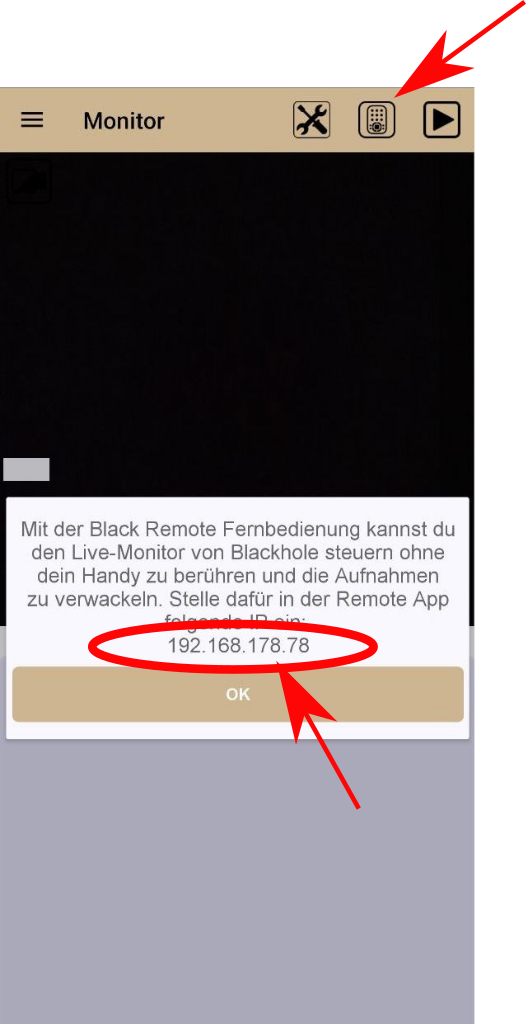
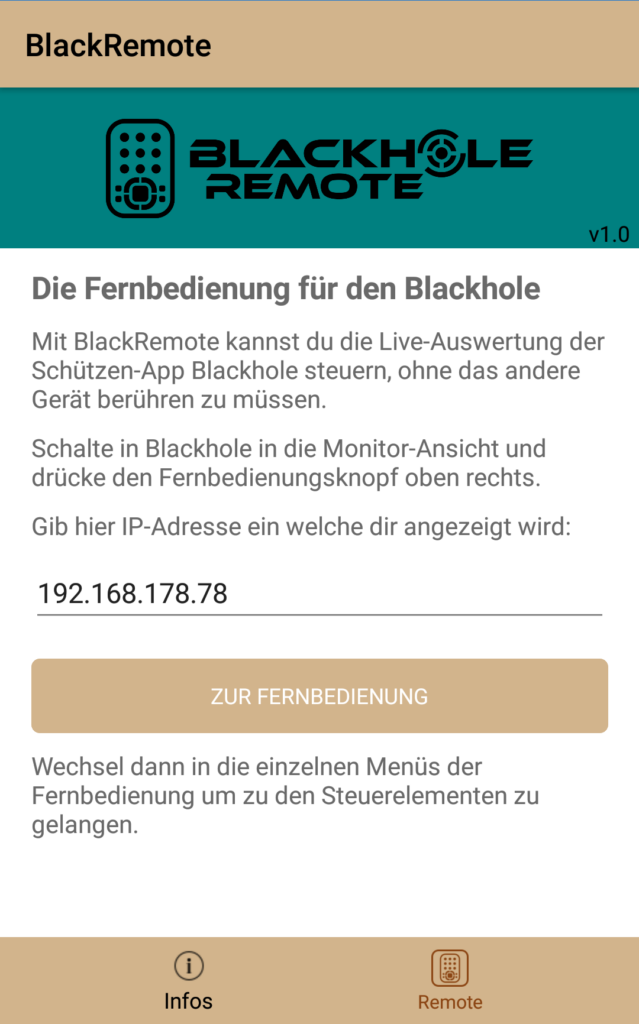

In the remote view, there are several control elements with which you can operate the monitor. The functions correspond to those in the monitor view.
Blackhole will always give you feedback when a command has been transmitted correctly.
For a detailed description of the functions, see the Live Monitor help.

View change. Switch back and forth between the live video and the artificially rendered target view. The recording and evaluation works independently of this view, simply select your preferred option.

Activates the individual phases of the calibration depth. You can switch through the phases by pressing the button several times. After the last phase, the system returns to live mode.

Manual triggering of an evaluation if automatic shot detection has failed.

Starting and stopping the real-time evaluation of the monitor.

Opens the options menu. Attention, to change options, you must use your end device, the remote control only offers to open and close the menu to check the settings.
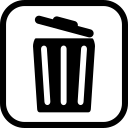
Deletes all previously recorded hits from the list and provides a fresh target. Unsaved data is lost in the process.
