
The Squad management
The squad management is a part of the Blackhole internal, social network “Shooters Lounge” and is used for the clear processing of students in a training program. The cadre system is available from version 1.6.8.
Where can I find the squad management?
You can reach the squad administration via the main menu -> Shooters Lounge -> Squad.

Note that only registered and logged in users can use the squads. The data is stored in the user profile. The shooting books of each student are stored only locally on the device and are not part of the network synchronization.
How do I create a new squad?
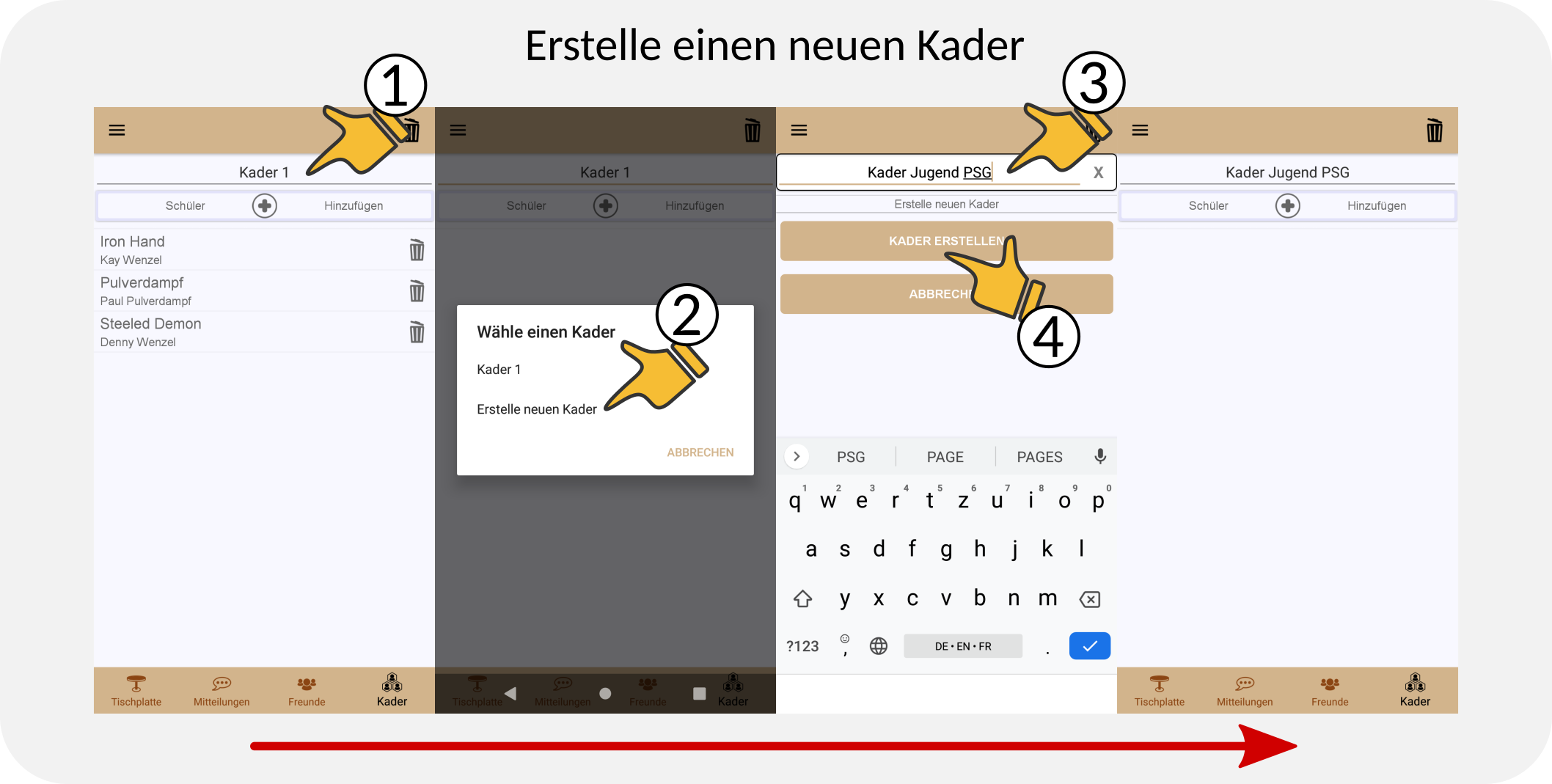
- Press the squad selection
- Select “Create new squad” from the Drob-Down list
- Give a name for the new squad
- Finally press the “Create squad” button
- A new, empty squad is created and displayed
How do I add a student?
Students can only be selected from the friends list and added to a squad. To do this, invite other Blackhole users as described in the “Add friends” section.

- Press the “Add student” button
- Select a new student from the list of all linked friends
- The student appears in the respective squad
A student can be managed in multiple squads, but only once per squad at a time.
Where is the student data and how do I get it?
Whenever students upload shot pictures to the regulars’ table and these are retrieved from the coach there, this data is assigned in the squad management. To post shot data, see the section “Sharing shot images”
After adding a new student, it may be necessary to update the data in the regulars table manually. If the student posts new data, it should be enough to open the regulars’ table briefly.
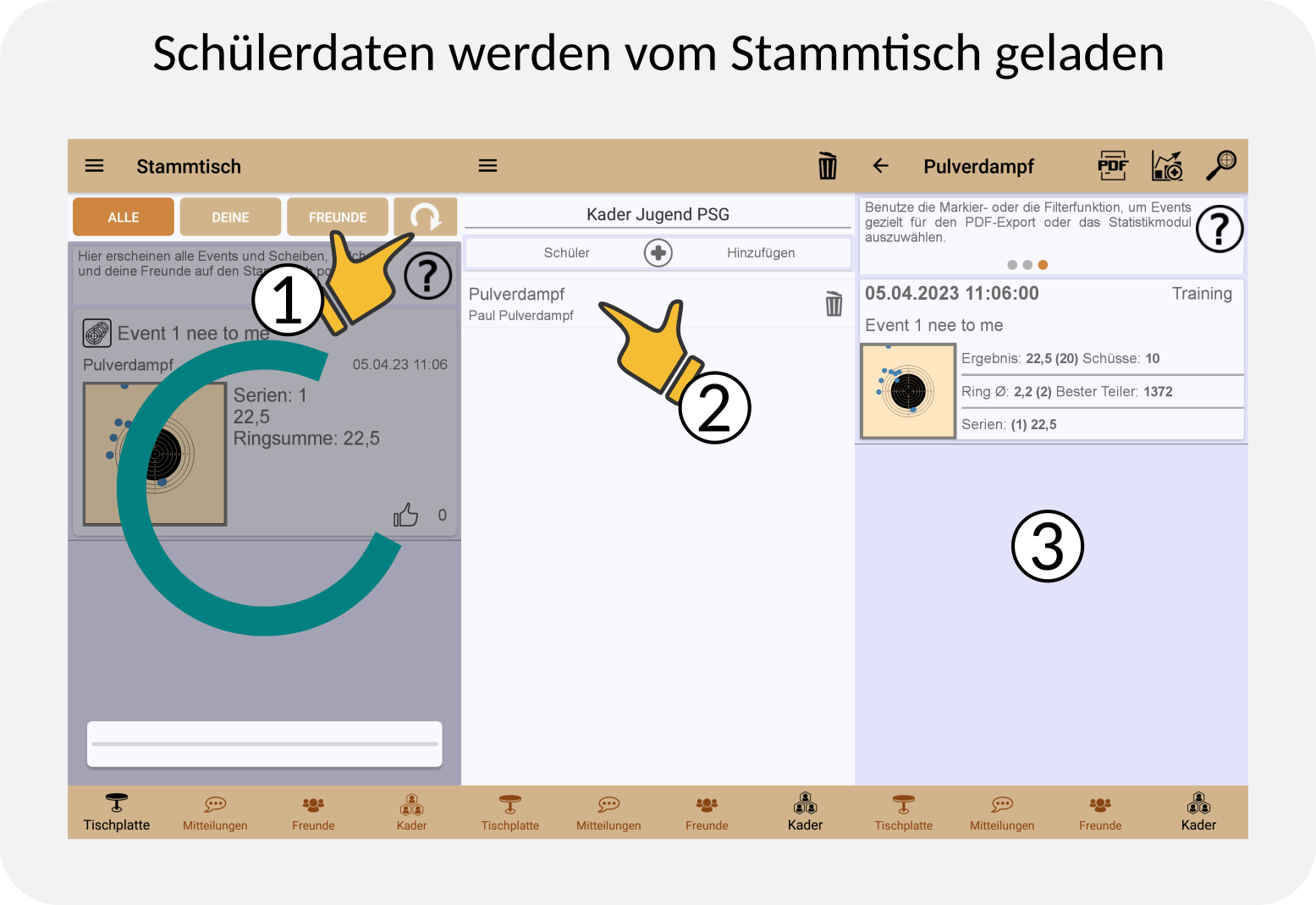
- To assign existing, older data to a new student, it may be necessary to update the regulars’ table manually. For new data, the assignment happens automatically when opening the regulars’ table.
- Select a student from a squad
- You switch to the student’s shooting book, which offers a similar range of functions as your own shooting book. See the section “The shooting book”.
What is the difference between the regulars’ table and the students’ squad data?
The data that are on the regulars table are, temporary, volatile data sets. Data that is older than two weeks is automatically cleaned up and is no longer available until it is uploaded to the root table again by the owner.
The student data in the squad is stored locally on the respective end device and is available there to the trainer for evaluation for as long as desired.
Note that the student data in the squads are not synchronized over the network. They must be reloaded via the table top if necessary.
What else can I do with the student data?
Many functions of the original shooting book are available to the trainer in the squad system. He can view the shooting images of the individual students and monitor the training progress. A statistical evaluation of the data is also possible, as is the export as a PDF file.
This is often a good starting point for subsequent training discussions.
The following function of the statistics could be interesting. Here, the training course is analyzed over certain shot patterns based on the ring average.
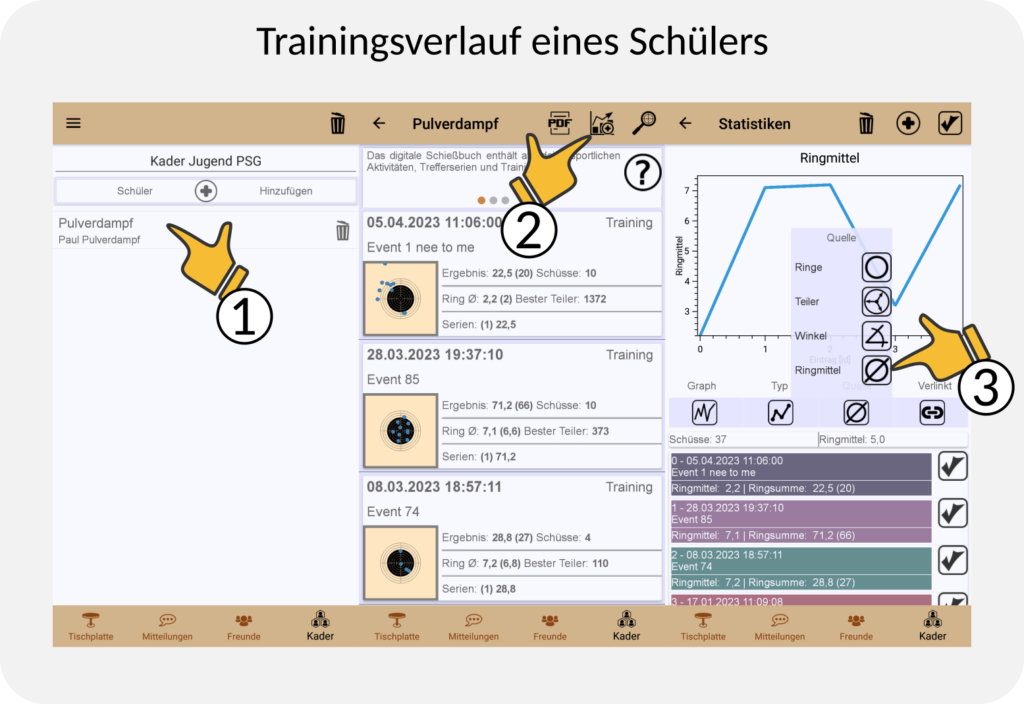
- Choose a student from a squad
- Mark events in the shooting log, or skip this step if you want to use all existing data. See also section “Selecting data for statistics”. Then press the “Add to statistics” button.
- Select the ring average in the statistics view under “Source”. Make sure that the data are “linked”.
The resulting diagram reflects the training course over the available data. The x-axis indicates the indes of the respective event and the y-axis the corresponding ring mean.
This gives a picture of the training progress over time, which is given by the events.

- Ring means deducted via the event ID of the processed list
- Event data – ID – Date – Event name etc.
Are there any restrictions on cadre management?
Squad management is available to all users of Blackhole.
Premium members can create and manage any number of squads, each with any number of students. Standard users can only process one squad with a maximum of three students.
