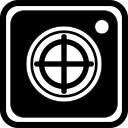
Target scanning and analysis
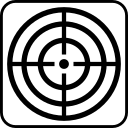
Choose shooting target
Select here exactly the shooting target on which you want to detect the bullet holes. Use the search function to find the right target. You can also filter the selection by country or association.
The three most recently used targets appear at the top of the list, highlighted in yellow.
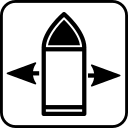
Choose caliber used
For an optimal evaluation, the exact caliber must be selected with which the shot was fired. Use the search function if you know your caliber under a different name. If you want to evaluate your result with a different caliber as shot or with the center evaluation, you can set this in the sports editor.
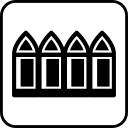
Number of bullets
The expected number of shots on the target is entered here. This specification also limits the maximum number of shots that can be found by evaluating the target.
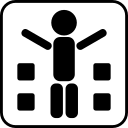
Select a set
Blackhole offers the possibility to combine the equipment (such as weapon, ammunition, shooting jacket, etc.), to a set and save it with in the shooting book entries.
If you select the previously created set here, the weapon and the caliber are automatically taken from the set settings.
See for this: Management of sets in the inventory section.
Note: You can only choose a set if you have created one before.
After selecting the set, you can of course continue to change all other settings as desired.
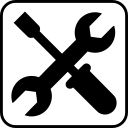
Configuration of the target detection
Here, the details of all settings made are once again displayed in a list. Some users favor this view.
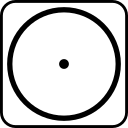
Create a blank shooting target
If you do not have a real target in front of you for evaluation, you can create an empty target to manually add and edit hits on it. A blank target will be created that corresponds to the selection in the Select target field. The selected caliber is also used in the editor that appears.
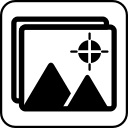
Load image from gallery
It is possible to load a previously photographed image of a shooting target into Blackhole. The settings must also match the target type and caliber used in this case.
However, the evaluation of shooting targets taken with the Blackhole app itself is preferable. In terms of illumination and position of the target in the image, the best results are automatically achieved here.
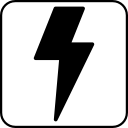
Flash On/Off
The side menu can be shown by tapping the right area of the live image and hidden again by pressing anywhere else on the image.
The triggering pattern of the flash is matched to the requirements of target shooting. For most situations, the best results are obtained with flash. In some exceptional cases, such as when actively transilluminating the target or photographing an image from a monitor, the flash should be disabled.
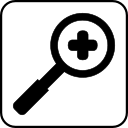
Zoom factor
The zoom factor is also preselected for an optimal result of the target detection. However, the alternative zoom level may prove to be more advantageous for some end devices. Both zoom levels can be selected via the two magnifying glass icon buttons.
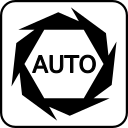
Auto trigger
Blackhole analyzes the image content at every frame (every incoming live image from the camera) and tries to detect the preset target. For optimal images, the camera should be held as still as possible and vertically from above over a target lying on the table. The two blue semicircles that appear as soon as the target is detected in the image serve as an aid for aligning the camera with the target. The two blue circles merge into one circle when the camera is aligned perpendicular to the target.
When the distance and position are optimal, a green circle is drawn around the release button and the exposure is automatically triggered.
To prevent automatic recording, this function can be turned on or off here.
Note: If the function is switched off, the image acquisition must be triggered manually via the release button at the lower edge of the image. This is only possible if a green or gray circle is drawn around the release button, i.e. the target is in a very good or still sufficiently good position in the camera image. If no target is detected in the live image or if the detected position is unfavorable for an evaluation, a red circle is drawn.

